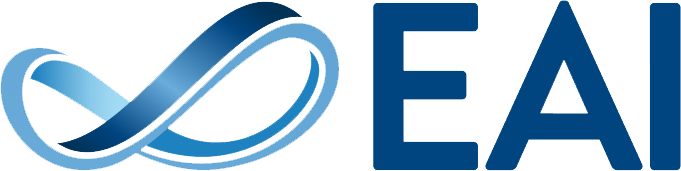How to make a screenshot?
In order for us to help you solve some issues, we will ask you for a screenshot. Here you can find out how to make one on your device.
Windows
Use the Snipping Tool to take the screenshot of your screen.
Open the search bar in your windows and type in “Snipping Tool” and click on the result (or press Windows button + Shift + S). A new panel appears signalling you that you can begin with the screenshot making.
Click on “New” and draw a border around the things you want to have inside your screenshot.
The overview of the screenshot will be immediately shown to you.
Save it to your computer in a folder where you can find it under a recognisable name.
Mac
First press Shift-Command-4
Then move the crosshair pointer to where you want to start the screenshot.
Press the mouse or trackpad button, drag over the area you want to capture, then release the mouse or trackpad button.
Linux
Use the shortcut key PrintScreen to capture the whole desktop and Alt+PrintScreen to capture the current window (these also work under Windows).
Or select Applications -> Accessories -> Screenshot from the menus.
Alternatively type xfce4-screenshooter from the command line.
xfce4-screenshooter -f will capture the whole desktop.